Mastering ChatGPT Canvas for Faster Writing
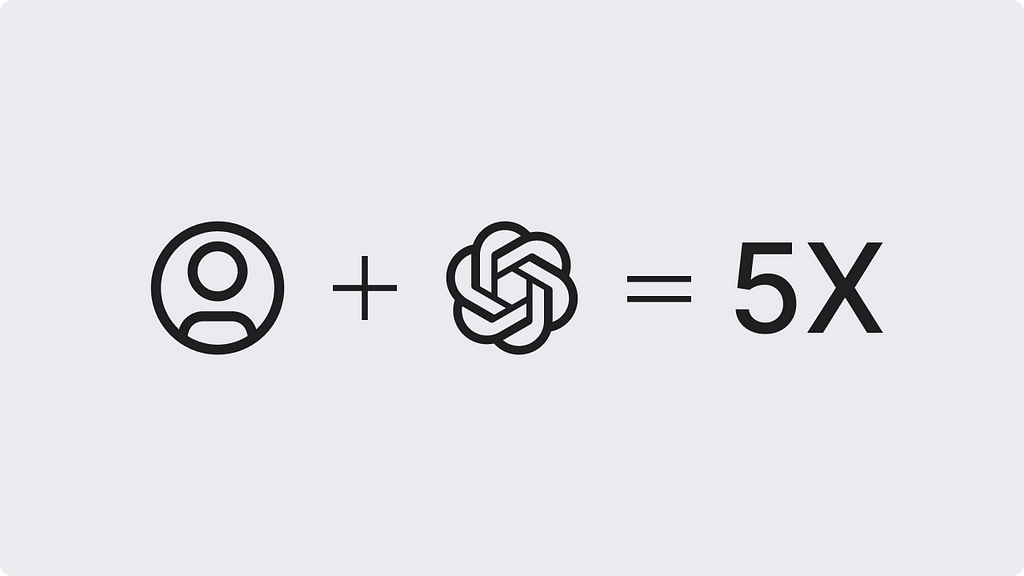
Efficiency is key. In today’s highly competitive world, speeding up workflows is crucial for product designers, developers, and content creators.
ChatGPT Canvas is here to supercharge productivity. Let’s explore how you can leverage this feature to speed up document writing and deliver high-quality writing content quickly.
What is ChatGPT Canvas?
ChatGPT Canvas is a workspace for writing and coding tasks within ChatGPT.
Available with a paid plan, it comes packed with tools to streamline your workflow. Think of it as your AI workspace assistant, ready to solve any content or coding challenges.
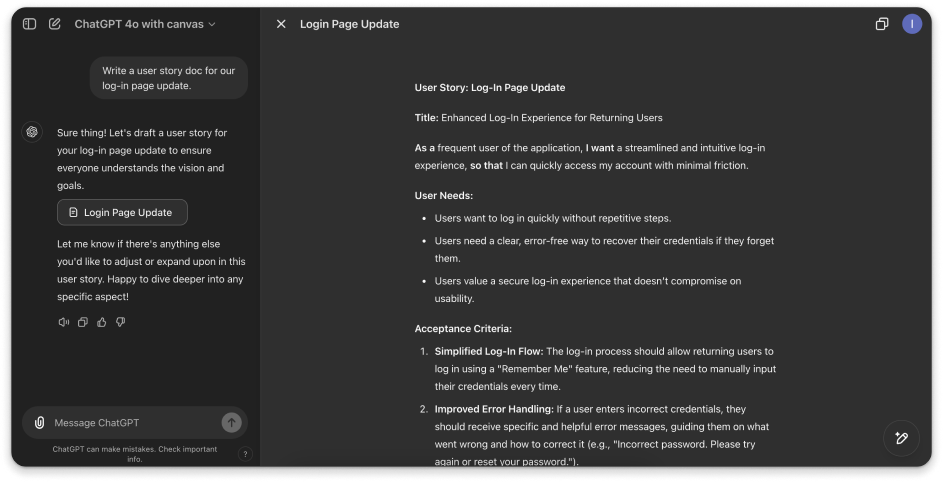
Getting Started with ChatGPT Canvas basic options
Create Content
Start by generating your initial content. Select the “ChatGPT 4o with canvas” option from the app and enter a prompt like,
Write a user story doc for our login page update.
then the result will open directly in Canvas.
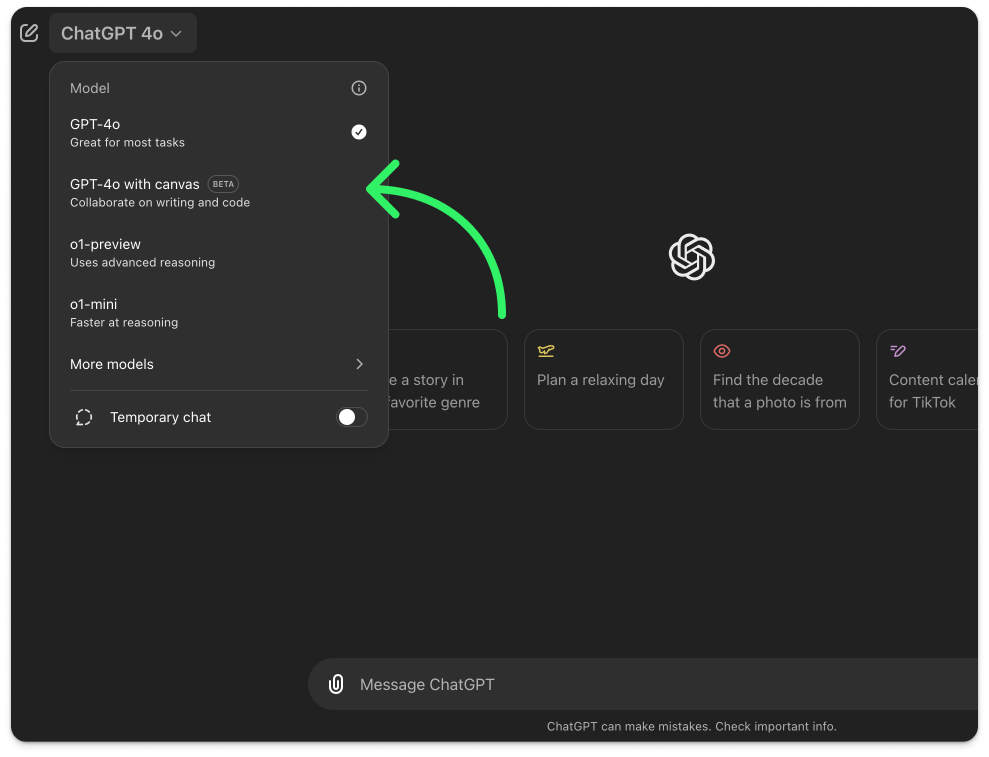
Format Text
Use Canvas’ formatting tools to add bold, italic, and headings. Structuring your content enhances readability and makes your ideas clearer.
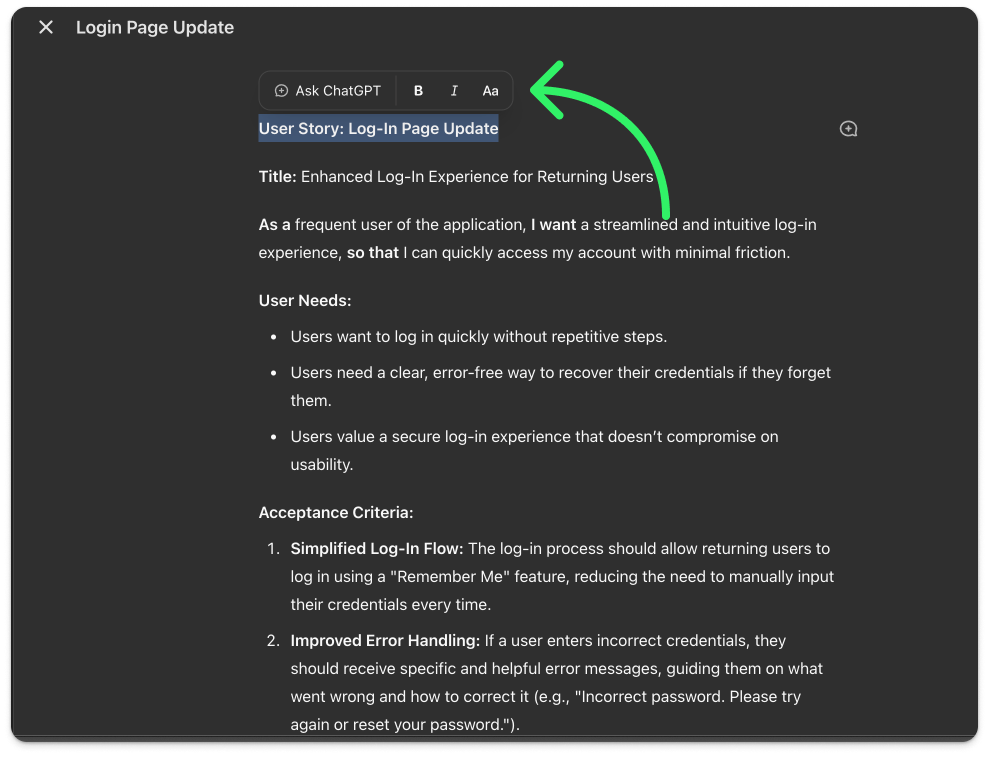
Edit with Custom Prompts
Select any part of the text and apply a custom prompt to refine it. For example, select a paragraph and prompt:
Rewrite this in a conversational tone.
This feature offers precise control over every aspect of your text.
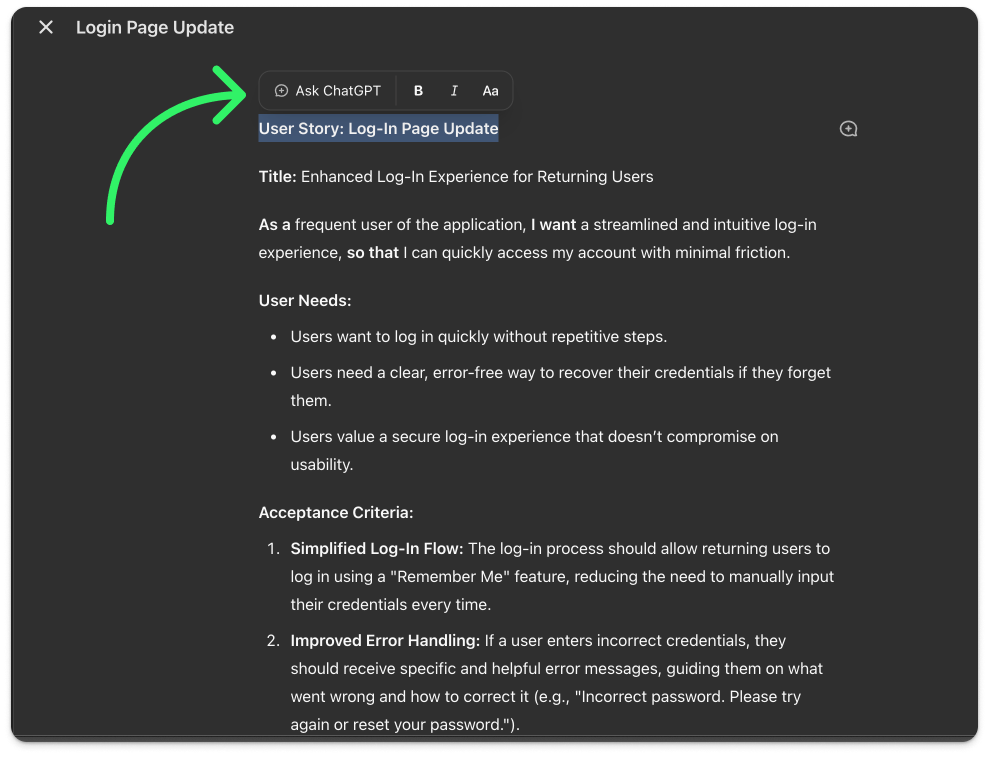
🌟 Master AI Skills (Including ChatGPT) in My Forthcoming Training!
Attend my next online workshop to improve your effectiveness in product design using AI methods (featuring ChatGPT).
Are you eager to upgrade your design expertise? Join here
5 Powerful Tools to Refine Your Content
Canvas includes a range of editing tools like suggestions and reading level adjustments. Use them to fine tune your work effortlessly. Here are five key tools to maximize your output:
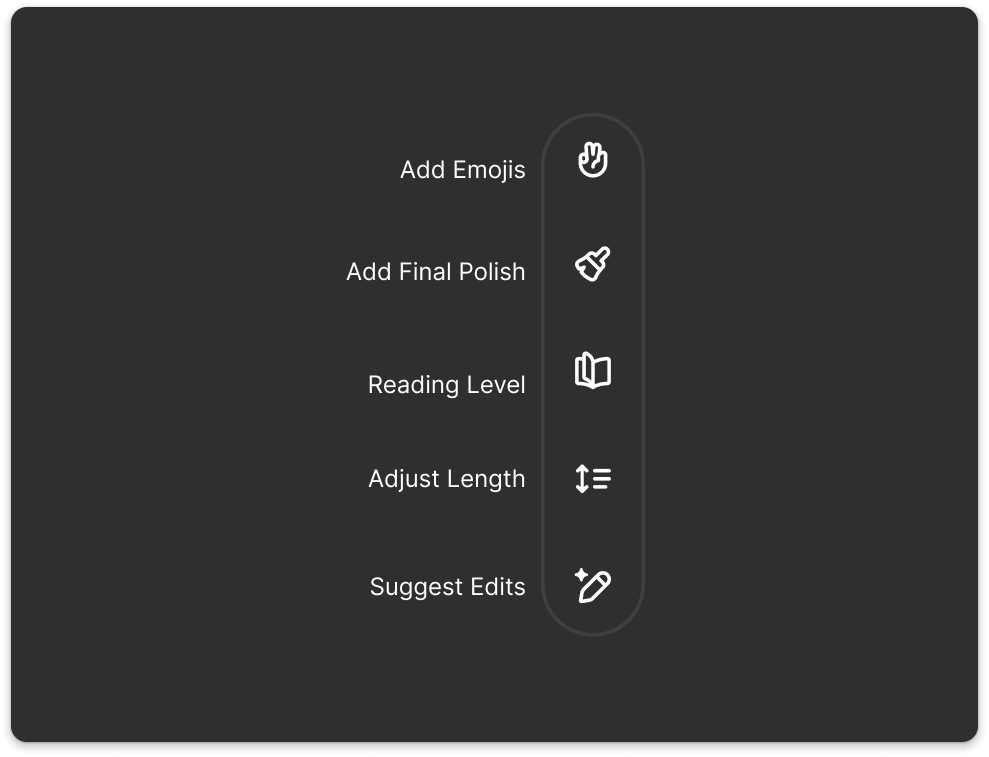
Suggest Edits
Quickly improve clarity and flow. It’s like having a skilled editor available at all times. It gives you suggestions. You can fix it yourself or click and the chat will do the job.
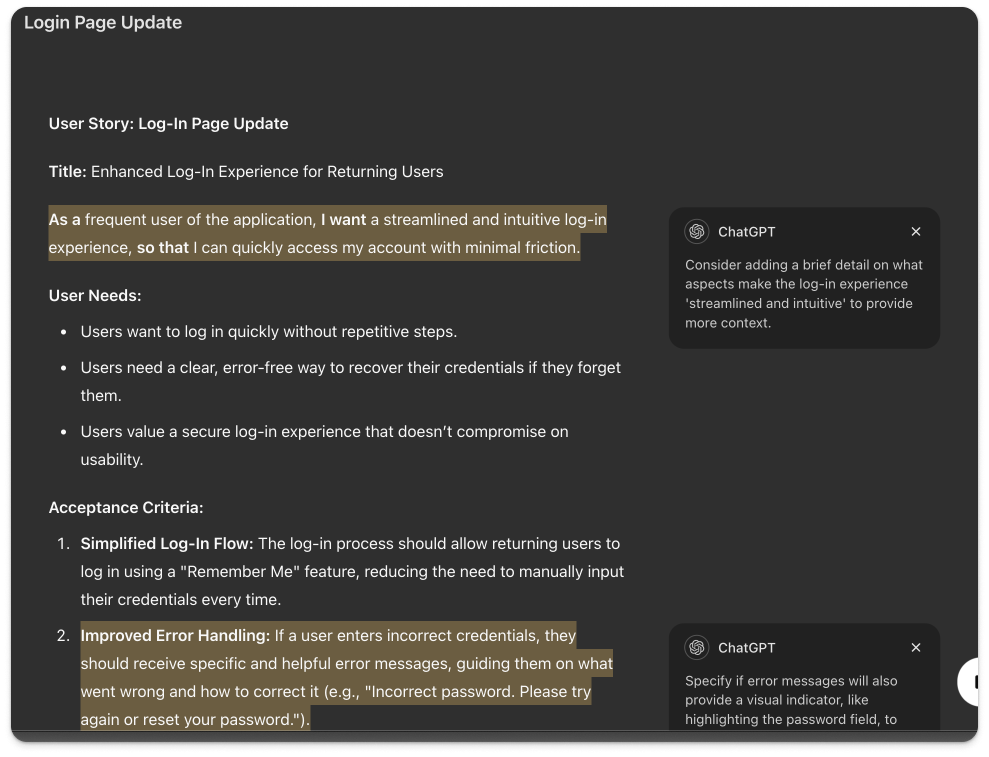
Adjust Length
Use the length adjustment slider to expand or condense text. Great for meeting word count requirements without losing quality.
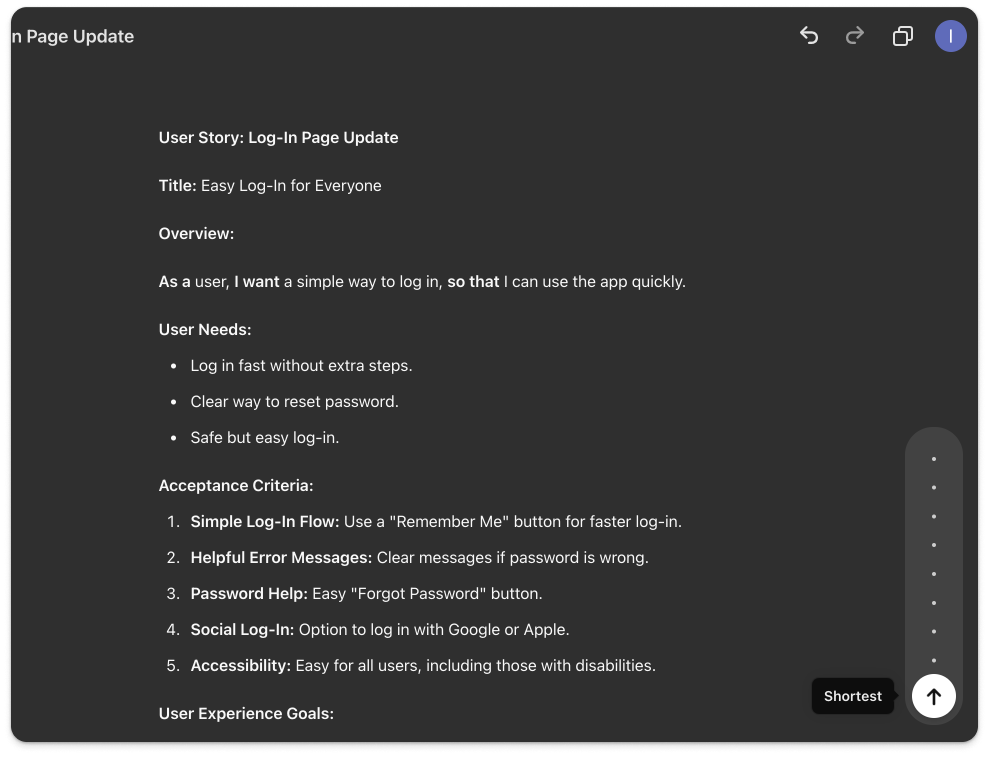
Reading Level
Adjust your content for different audiences, from simple explanations to advanced detail. Ensures the right tone for every reader from Kindergarten to Graduate School.
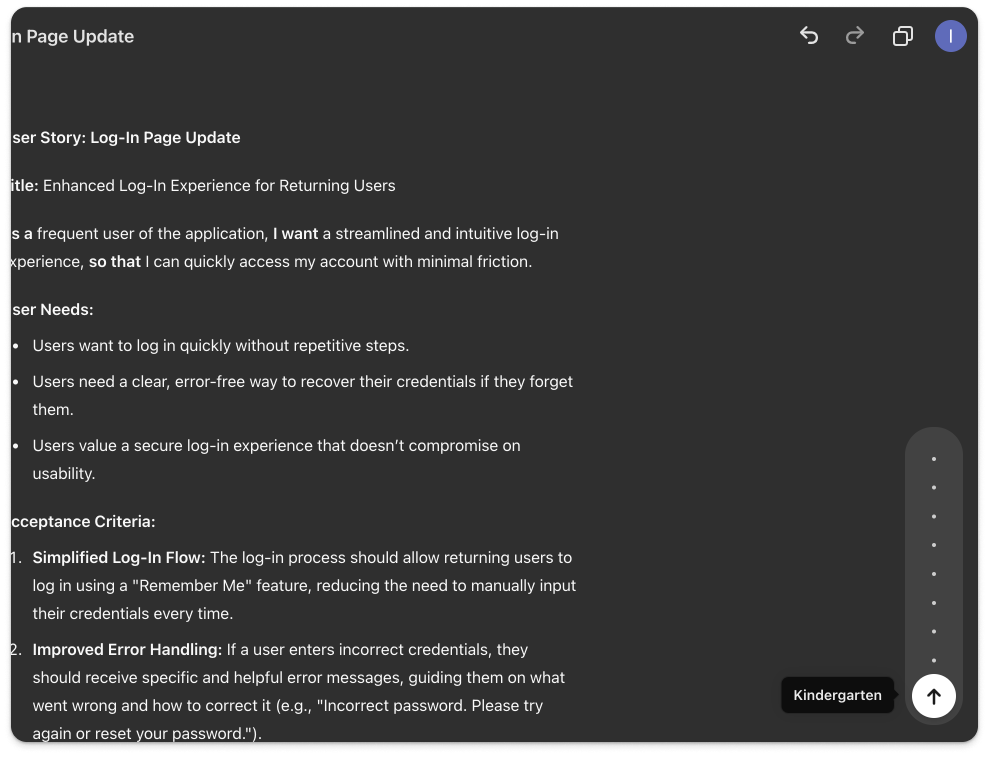
Add Final Polish
This tool enhances grammar, readability, and consistency. Think of it as a professional once over before hitting publish.
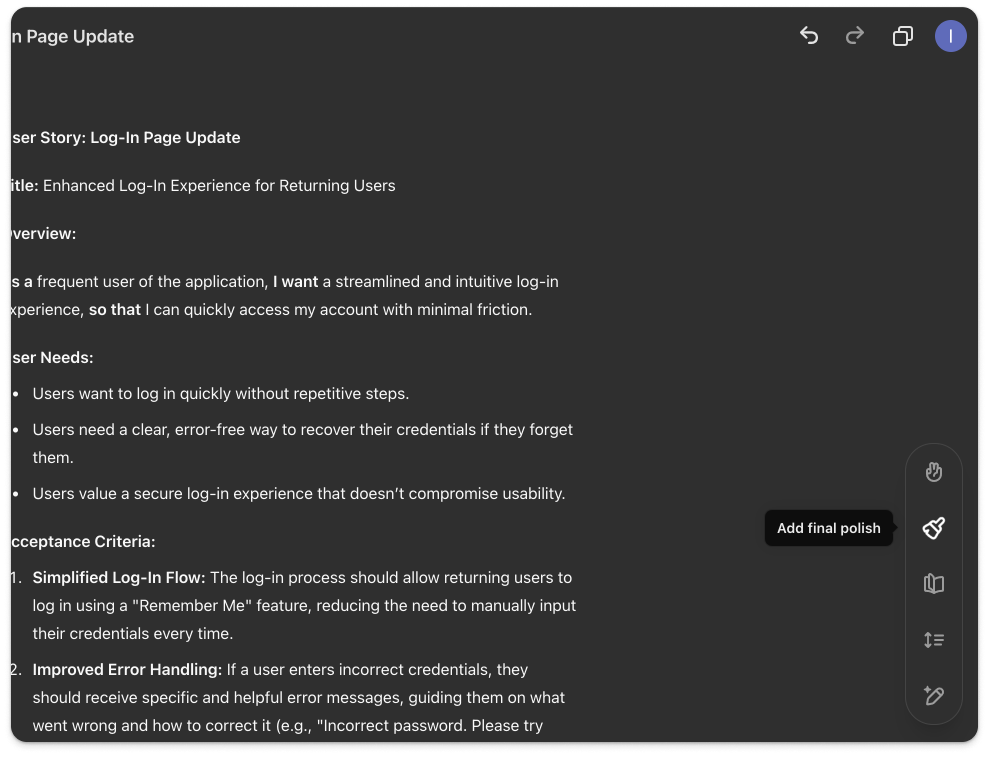
Add Emojis
Add emojis for personality and visual appeal to social media and informal communications.
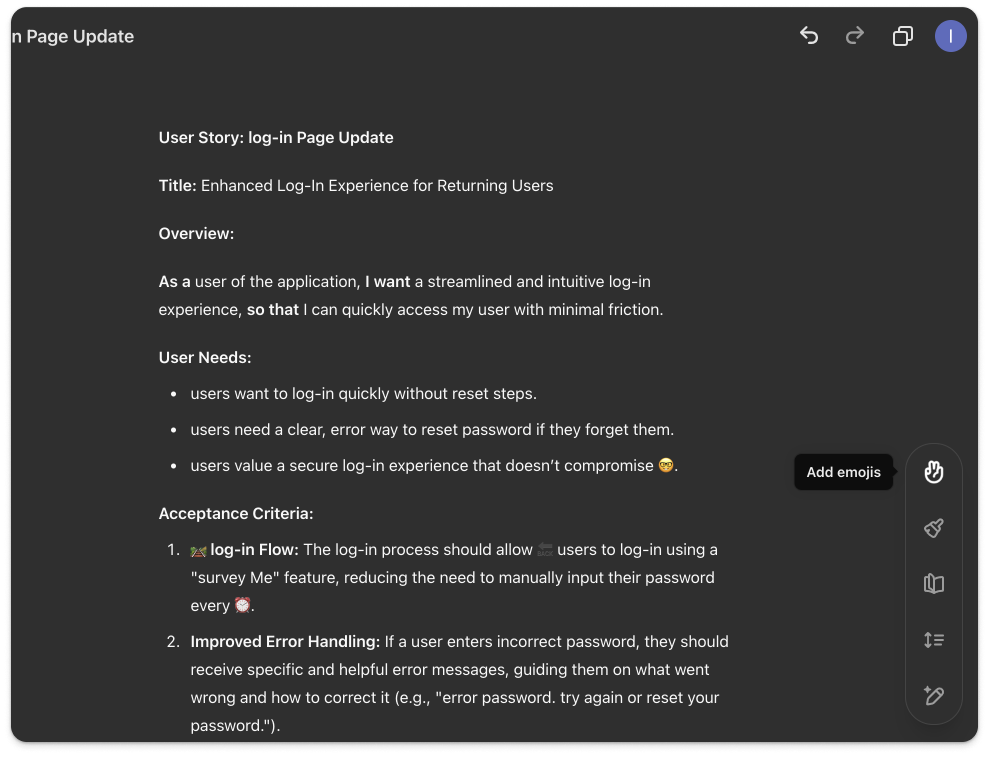
Pro Tips for Maximizing ChatGPT Canvas
- Start with a clear prompt: Quality of output relies on input. Craft clear, specific prompts for the best results.
- Use “Suggest Edits” early: Apply edits early to catch potential improvements quickly.
- Experiment with reading levels: Test different levels for your audience. It can boost engagement significantly.
- Try “Add Final Polish”: Make this your last step to catch subtle issues.
- Force open in Canvas: If Canvas doesn’t open automatically, start your prompt with “Open in Canvas.” This guarantees access to the full Canvas workspace.
To conclude
In this article, we explored the new ChatGPT feature, Canvas. We reviewed how Canvas functions as an AI workspace with advanced options.
We covered the basics like “Format Text” to advanced options like “Adjust the Reading Level” and “Add Final Polish.” These tools help make your text clear and easy to understand.
If you are a pro member, give it a try. I am sure you will like it.
🚀 Boost Your Efficiency: Uncover AI Techniques (Including ChatGPT) in My Upcoming Course!
Join my upcoming workshop to elevate your productivity as a product designer, learn AI techniques (including ChatGPT), and explore essential AI tools.
Thank you for reading the article.Please feel free to share it with your friends or team members, and if you have any questions, please let me know.
If you enjoyed my article, I suggest you follow me so you’ll receive an email whenever I post.
You can also follow me on Linkedin, where I share tips several times a week.
Write 5x Faster with ChatGPT Canvas was originally published in UX Planet on Medium, where people are continuing the conversation by highlighting and responding to this story.