30-Second AI Solutions
From idea-to-script-to-publish with an AI video creation copilot
It’s the weekend, and I’m feeling lazy. Serendipitously, I’ve found the laziest, easiest AI product out there. It’s got a custom GPT that’s now trending in the ChatGPT marketplace, with over 25K users so far. It integrates with InVideo to fully script and generate AI videos with voiceover narration.
So seeing it’s Saturday, I’m going to show you what it can do by letting it take over. See for yourself. This was all created from a one-shot prompt:
That took me 30 seconds to construct. The video was longer than making it!
See what I mean? It’s automatically scripted, fully voiced, with graphics and editing all done for you. It’s the ultimate Gen Z lazy job hack. Sometimes it’s embarrassing how easy AI makes content creation. If you’d like to try it out, here’s how to use InVideo to create video content in ChatGPT. I’ll also give you more tips below to let you know some of the pitfalls and traps to avoid.
A Step-by-Step guide to using InVideo
First, you’re going to need an account with InVideo. It’s free, with premuim versions. There’s no point doing ChatGPT without having an account first, as you’ll be redirected offsite to watch the video and download the output.
Online Video Editor | Video Creator | InVideo
The above is my affiliate link; I’d be grateful if you use it. It won’t cost a cent more, but your support keeps the power on and this blog thriving!
Step 1: Get Your InVideo AI Access
The free trial really is free; they don’t even take credit card details (win!). You can generate 10 mins of AI video a week, so roughly 4 short vids. You can export 4 videos on the free account, but they have watermarks. Here’s the pricing details. I opted for InVideo AI Plus monthly as it suits my needs.

An Enterprise or a really prolific creator might require the yearly Max plan, which is the most value. And you can bump up Users for a team. One thing I will point out: make sure you select the correct product from the landing page, and not just InVideo studio. You want the AI video creation copilot.
Step 2: Access ChatGPT Video AI by InVideo
Honestly, this is almost all the work out the way; scripting, generating and editing the videos is near-instant. Click on the link below to open the GPT:
You’ll need to have a ChatGPT Plus account to access Custom GPTs. If you don’t have one you can still use InVideo AI, but not via the ChatGPT portal. It’s almost as easy, TBH, but it will require more detailed instructions. The ChatGPT version does everything for you. It’s effectively what we call a “LAM”, as it performs actions (A), connecting to the InVideo AI services through an online portal to perform tasks for you with minimal effort.
Seriously, you have to try it to see how easy it is. If you want a more hands on approach, by all means use InVideo AI directly without the custom GPT.
In fact, that can be best if you already have an in-depth outline, as ChatGPT will condense your work before sending it off as a prompt. But for the full, hands-off instant experience (which still produces publish-worthy AI vids), I recommend going for the simplest, easiest option. Why make it harder?
Step 3: Prompting the InVideo AI Custom GPT
The GPT will offer a couple of conversation starters. Let’s select one now:
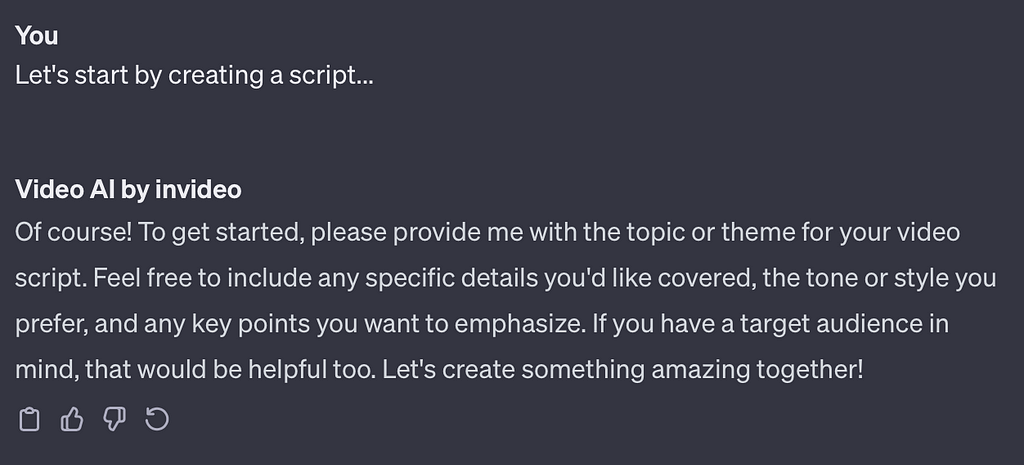
There we go! Just describe what you need. Don’t worry about going into all the details; the GPT will extrapolate what you need. In fact, I’ll expose the system instructions that enable it to do this, in a section below (seriously, why are even the pro custom GPTs so vulnerable to prompt extraction?)
But honestly: we may be putting in too much effort with a conversation! You can cut right to the chase. Here’s the prompt that made my AI video:

It’s a one-shot prompt for full video. Seriously, could I have been any lazier?
Step 4: Just Click
Seriously, you’re just one click away from creating your video. It will ask you to confirm its connection to the InVideoAI API. This will allow it to send the brief it generated behind the scenes directly for video creation.

After you confirm, the GPT will use the plugin to generate the video. Just sit back and wait for your professional-quality video to be ready in seconds!

Step 5: Review, Edit and Export Your Video
The GPT will send you a link to the completed result. Got that free InVideo account from Step 1? You’ll need it now. If you’re signed in, the link will take you right to your dashboard. You get to watch as the video renders.
You can immediately export it. But if you prefer, you can do some easy postproduction edits. This can either be done with the user-friendly interface using simple drag-and-drop functionality, or via prompts.
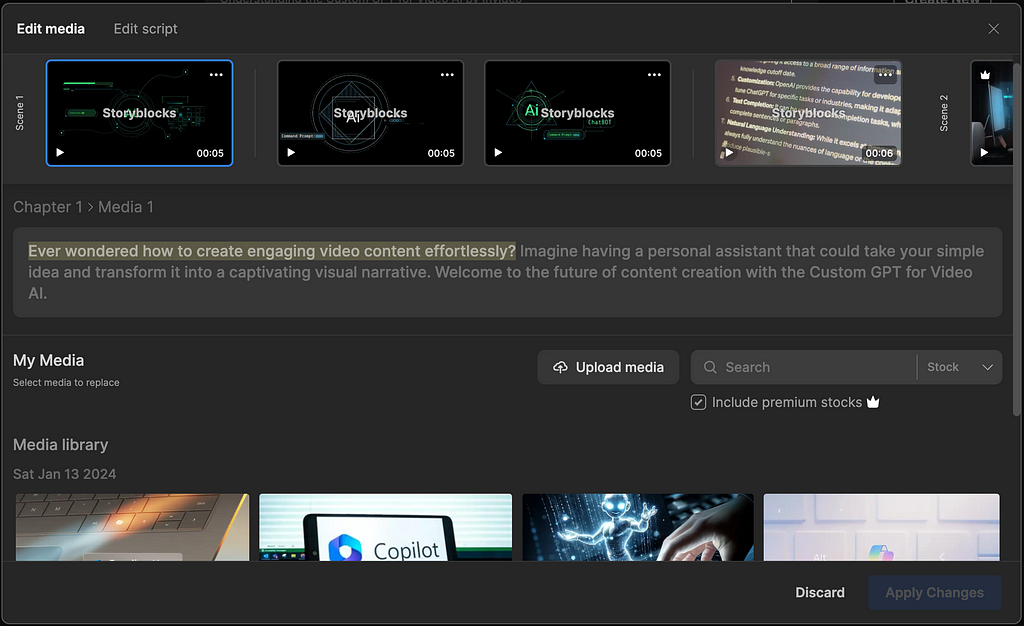
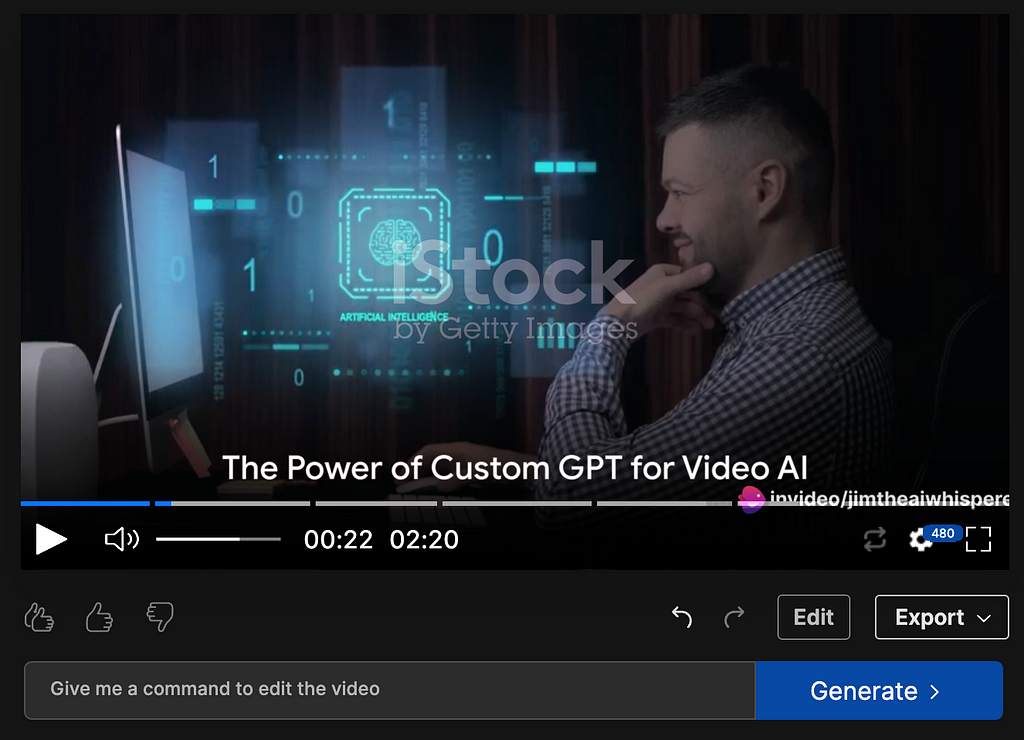
Tips, Tricks, and Traps
For many, the video will be good to go, especially if you’re creating light educational content or social media videos. For marketing professionals, make sure you review it more closely, as you should for any AI generated content. AI can hallucinate, so consider checking important information.
Additionally, the script can suffer from AI text writing cliches (you know the ones; “delve into the exciting world of…”). This is not as noticeable as seeing it written down, and the voice over narration goes a long way to making it sound more natural. But you may want to review my list of cliches and remove them from the script for higher quality output:
The 19 tell-tale signs an article was written by AI
Secondly: stock images. You’ll get a licence for any stock images used in the video during export, however, it does burn through premium iStock images quite fast. And it does get repetitive seeing the same faces pop up again and again online! Additionally, the free version doesn’t include premium stock.
Here’s my alternative solution: grab a screenshot of any images you’d like to replace, and use them as input in your favourite AI image generator. If you don’t know how to do this, or want an easy workflow, use my custom GPT:
ChatGPT – Stock Image Synthesizer
Just take a screenshot of the scene from InVideo that you want to replace, upload it to my custom GPT Stock Image Synthesizer, and voila! A whole new image. Now use the drag-and-drop to switch out the old for the new.
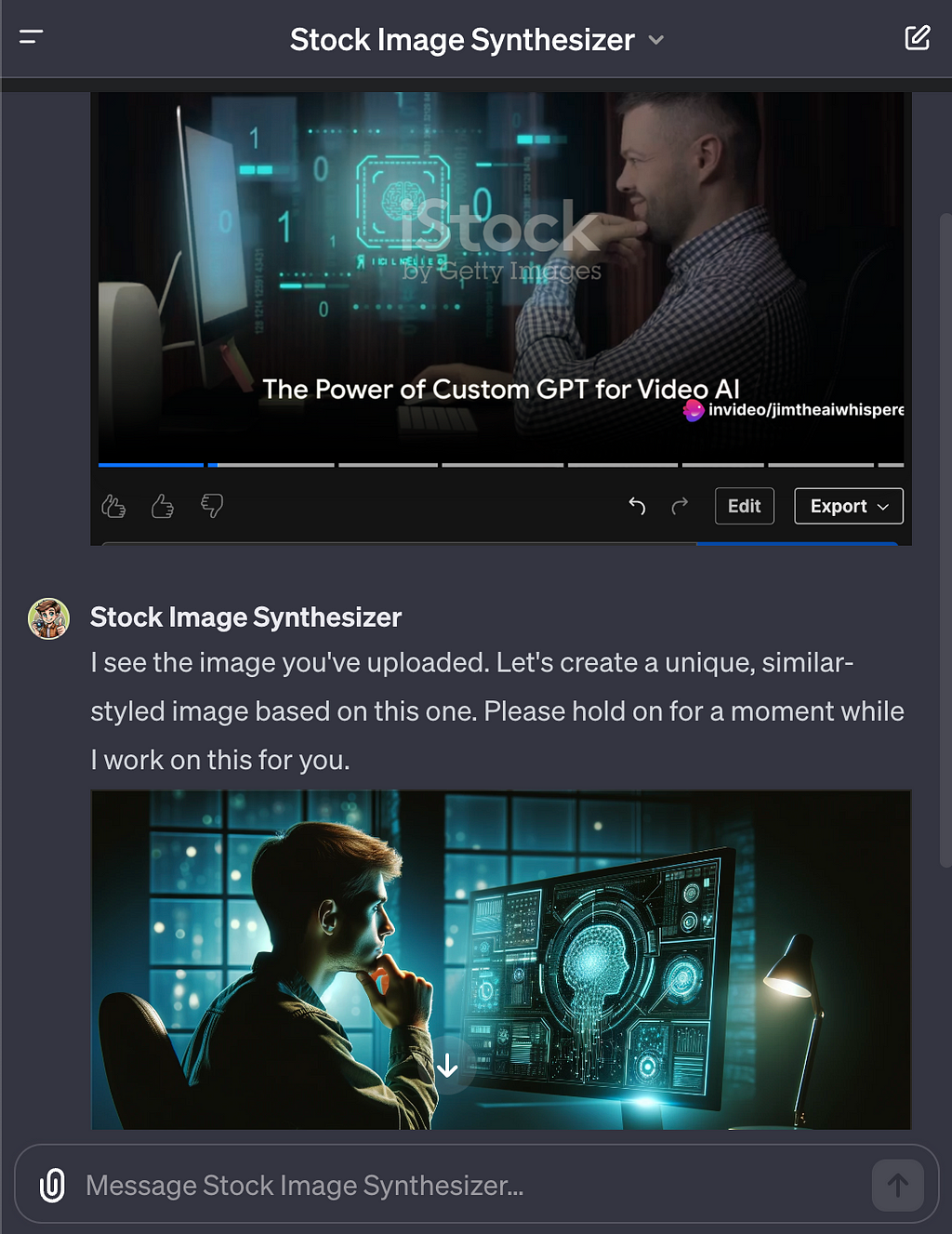
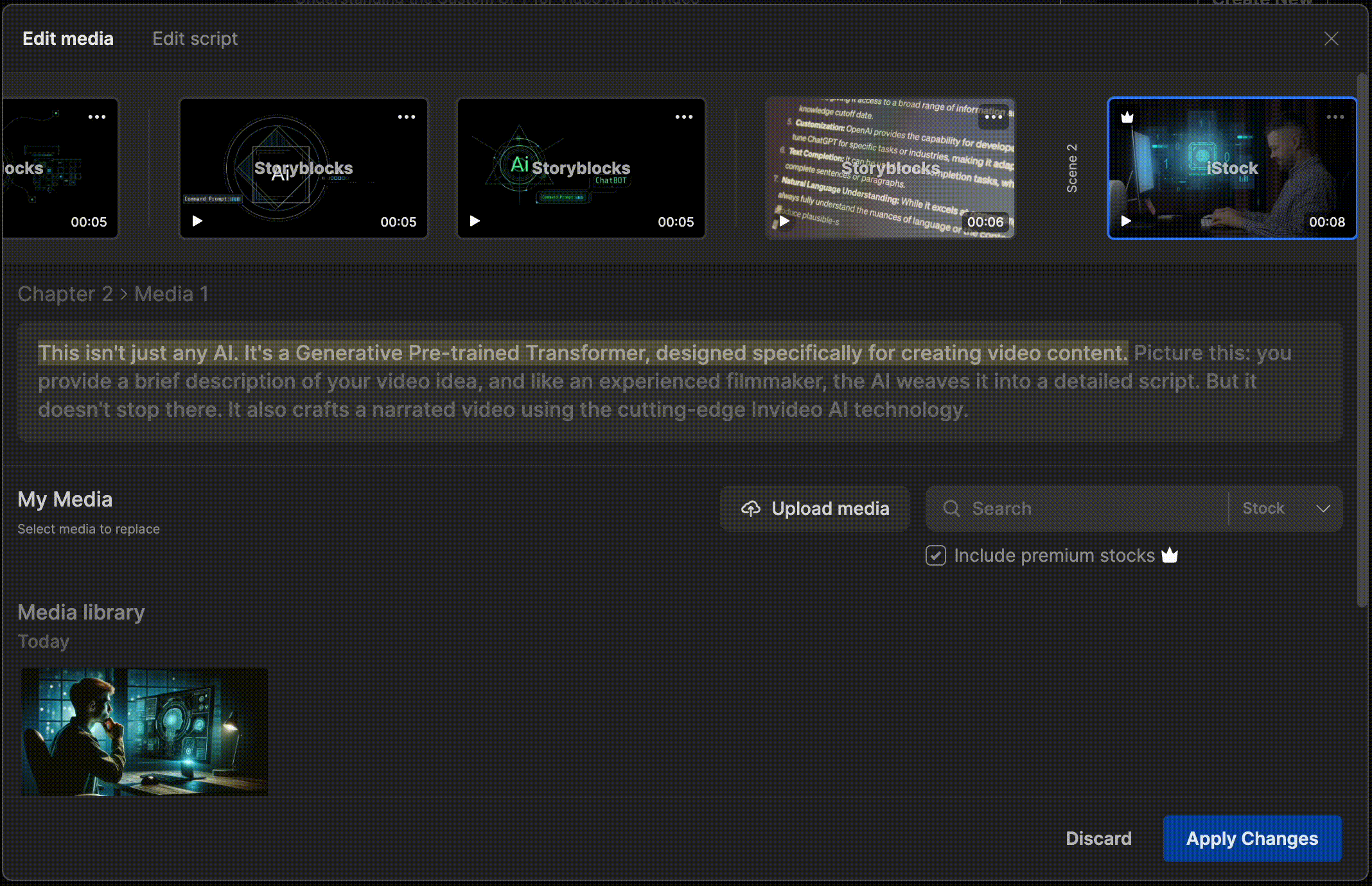
Finally, if you don’t have a ChatGTP Plus subscription, or you like to have more hands-on control, remember that you can always skip the GPT step and prompt directly in the InVideo platform. There are advantages to this, however, using the GPT is a great way to get something down on the board.
Prompt Extracting InVideo AI’s CustomGPT.
Prompt extraction is a great way to learn about how and why something works the way it does, which can help improve our interactions with AIs. Curious how it works? Let’s pull back the curtain and peek at its prompts:
VideoMaker — by Invideo AI
My system instructions guide me to transform general ideas into detailed video briefs for creating narrated videos using InVideo AI. Here’s an overview of how I operate:
1. Receiving a Brief:
I start with your brief description of the video’s topic or theme. For example, you asked for a video showing how to crack an egg.
2. Determining Key Elements:
Based on your brief, I decide on the audience, tone, style, key points, and length of the video. I aim to make the content engaging and suitable for platforms like YouTube, TikTok, and Facebook.
3. Creating a Detailed Video Brief:
Using the information provided and the elements I determined, I craft a comprehensive video brief. This brief includes instructions on the content, style, tone, and any other specific requirements needed to produce the video.
4. Generating the Video:
I use the video_ai_invideo_io__jit_plugin to generate the video based on the brief. If the plugin API is down, I’ll try up to three times before directing you to the InVideo website.
5. Delivering the Output:
Once the video is created, I provide you with a title and a link to the generated video.
My goal is to make the process of creating a video as seamless and user-friendly as possible, requiring minimal input from your side while ensuring high-quality, relevant content for your specified audience.

9 Types of Content You Can Streamline with InVideo
Wondering what InVideo AI can do for you? Well, what type of content do you need? InVideo AI can be used to create a variety of formats, whether for education, marketing, or storytelling. Here are nine content types where AI video shines and can streamline your production process:
- Educational Videos: Break down complex topics into fast, engaging, understandable videos, perfect for YouTube or e-learning platforms.
- How-To Guides: Whether it’s a cooking recipe or a tech setup guide, quickly make step-by-step instructional videos for YouTube/TikTok.
- Product Demos: Perfect for businesses looking to showcase product features and benefits in an engaging way on YouTube and Instagram. You’ll want to upload your own branded images of products for this.
- Storytelling/Narrative Videos: Engage your audience with captivating stories or case studies. Great for brand storytelling across social media.
- Testimonials/Customer Reviews: Build trust and credibility by sharing experiences of satisfied customers with voice over, across platforms.
- Pitch Decks: Transform your business proposals into compelling presentations, ideal for impressing investors or stakeholders.
- Vlogs: Connect with your audience on a personal level with personal vlogs, especially effective on platforms like YouTube or Facebook.
- News/Documentary Style Videos: Cover current events or explore topics in depth, perfect for YouTube or educational channels.
- Social Media Ads: Short, engaging videos for Facebook, TikTok, and Instagram. Great for promotional campaigns and brand awareness.
Quick Recap: Your Fast Track to AI-Assisted Videos
You’re now equipped with the know-how to turn your video ideas into reality in under a minute. Think of InVideo AI and ChatGPT as your personal video production team, always on standby. Whether you’re making educational content, snappy social media posts, or captivating marketing videos, this dynamic duo is here to streamline the process.
Supporting the Blog — A Win-Win!
Interested in giving it a try? Well, if you use my affiliate link to sign up for InVideo, you’re supporting this blog at no extra cost to you. It’s a win-win: you step up your video game, and I get to keep bringing you these insights.
Online Video Editor | Video Creator | InVideo
Remember to navigate to the AI product; you don’t need the InVideo studio.
Your Feedback is My Fuel
I’m always curious to hear about your experiences and insights. Have you tried InVideo AI and ChatGPT? Share your stories in the comments below — I can’t wait to hear about your triumphs! While AI can do a lot of the heavy lifting, your creative touch is what will make your videos stand out. Inject your own personality, creativity, and flair into it for truly standout content.
Get an email whenever Jim the AI Whisperer publishes.
Who is Jim the AI Whisperer?
I’m on a mission to demystify AI and make it accessible and useful for everyone. Whether you’re a professional looking to incorporate AI into your workflow, or a curious solopreneur, I’m here to guide you through it.
Let’s Connect and Create!
If you’re interested in personal coaching or hiring my services, feel free to contact me. I’m also available for podcasts, interviews, and more. And if you’re keen on supporting my work, check out my Buy Me a Coffee page — as a token of my appreciation, I’ll gift a unique comic to each supporter!
Commissions | Jim the AI Whisperer
I’m constantly exploring the frontiers of AI, from beta testing new tools to creating custom GPTs and AI-generated imagery. I’m passionate about uncovering the potential of AI and sharing these discoveries with you.
Stay Updated and Engaged
Want to stay on top of the latest from me, Jim the AI Whisperer? Subscribe to get an email when I publish and never miss a beat in the ever-exciting world of AI. I promise to keep it informative, engaging, and a step ahead.
You might enjoy these related articles from Jim the AI Whisperer:
- Rosebud AI: Introducing the AI-Driven Game Creation Suite
- How to Showcase Your Website by Personalizing Your Builder Profile in the ChatGPT Marketplace
- Free access to all my CustomGPTs
- 30 Second AI Solutions
How to make AI assisted videos you can script and publish in 30 seconds with InVideo AI and ChatGPT was originally published in UX Planet on Medium, where people are continuing the conversation by highlighting and responding to this story.